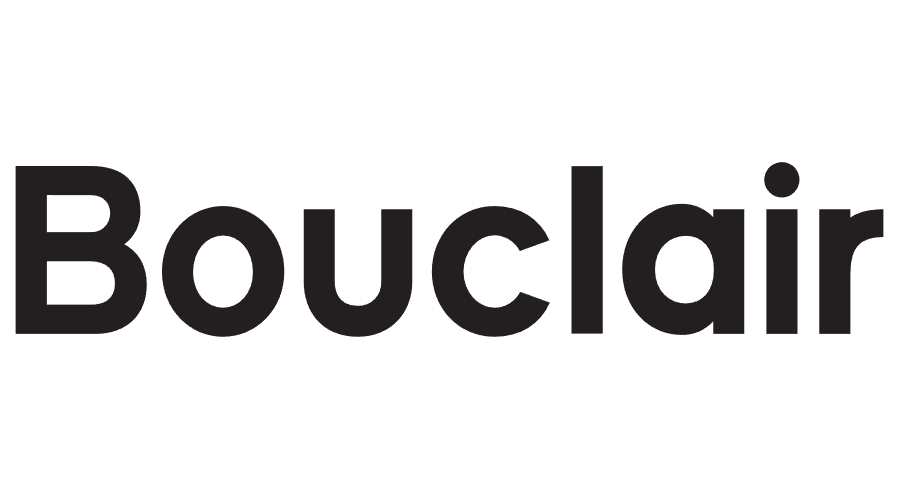Frequently Asked Questions
Earning cash back with Price.com is super easy! Here's how you can get started:
Log in to Your Price.com Account Make sure you're logged in. You can check by looking in the top right corner of the Price.com website or app. You'll see your profile icon and wallet balance if you're signed in. If not, you'll see a link to Register or Sign in.
Start the Cash Back Select the “Get Cash Back” button on the Uber page to activate Cash Back.
Book Your Ride Once you complete your ride, we’ll automatically add cash back to your account. Check Uber's posting and approval times to see when the Cash Back will appear.
Check Your Cash Back You can see your cash back in your Price.com Wallet. From there, you can use it for things like PayPal, debit cards, gift cards, or even donate it to charity!
Eligible Offers: Cash back is only available for the offers listed on Price.com. If you buy products from categories that aren't included, you won't get cash back. Always check the terms before you make a purchase to make sure it's eligible. Cash Back is not available on Uber Eats orders or cancelled rides.
Coupon Codes: Only use coupon codes that are offered on Price.com. If you use codes from other sites, your sale might be credited to someone else, and you won’t get your cash back.
Timely Purchase: Make sure you activate cash back before you book your ride. To be eligible, you must place an order within 2 hours of selecting the Get Cash Back button.
Order Changes: Returns, exchanges, or cancel any part of your order may void cash back to your account.
Gift Cards: Buying or redeeming gift cards might not give you cash back. If you want cash back for gift cards, make sure to check Price.com for approved offers.
Accept Tracking: Cash Back won’t appear if tracking is blocked for Uber. Here’s how to keep it on—whether you’re on iOS, Android, or the web.
iOS: Open Settings › Privacy & Security › Tracking and toggle ON tracking for Price.com and Uber.
Android: Go to Settings › Google › Ads (or Settings › Privacy › Ads) and be sure “Opt out of Ads Personalization” is OFF. If you’re ordering in Chrome, also enable third-party cookies (Chrome › Settings › Privacy & security › Third-party cookies › Allow).
Web – Your browser must allow third-party cookies: Chrome: Settings › Privacy & security › Third-party cookies › Allow. Safari: Safari › Settings › Privacy and uncheck “Prevent cross-site tracking” (and “Block all cookies” if shown).
After adjusting these settings, head back to Price.com, click “Get Cash Back,” and finish your Uber order—your rewards should track automatically.
- Coupon codes not provided by Price.com are not guaranteed stackable with cash back.
- Please be aware that certain merchants may not provide info on untracked Cash Back. While we make every effort to pursue untracked Cash Back, we reserve the right to discontinue inquiries at any time. For more details, please refer to our Terms and Conditions.
- Please be aware that cash back rates are subject to change at any time
- Cash back amount is based on the final amount and does not include taxes, gift-wrapping, shipping, fees, discounts or credits.
- Cash back is only available on the listed offers. Products purchased from categories not listed would not be eligible for cash back.
- If you need support locating your cash back, please visit our Help Center at
- A "Missing Cash Back" query must be submitted within 100 days of the transaction.